Below are essential tips and know-hows you must read to enhance your enjoyment of Dragona: Fireborne. These guidelines will help you navigate the game smoothly. Even if you’re accustomed to other MMORPGs, Dragona: Fireborne promises to transform your gaming experience!
Download & Install
To embark on your adventures in Dragona, the initial step is to download and install the client on Steam.
The Launcher
Within the launcher, besides providing useful information and the latest news, you can access basic settings.
Once the update is complete on the launcher screen, you can access Dragona by pressing the ‘Play Now’ button.
Entering the Game
Select a server and proceed by clicking the ‘Select’ button to enter.
Character Create
Choose and customize your character to enter the game world.
During character creation, you have the opportunity to customize your character’s appearance, name, and select a partial transformation to begin your adventure.
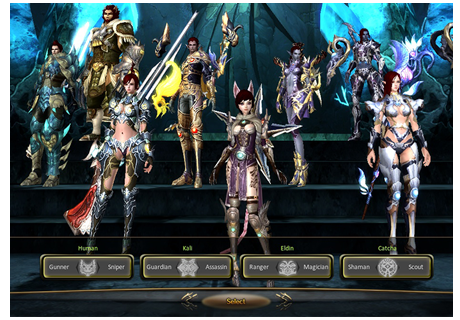
UI & BASIC CONTROLS
| 1. Auto Guide | Overall game tips on Dragona for beginners. |
| 2. Notice | A function that notifies you about quests, mail, guild messages, and the start of battle arenas. |
| 3. Chat Window | Chat Window for talking with other players. |
| 4. Main Quick Slot | Here you can preset auto-actions to activate for your character conveniently. |
| 5. Basic Character Information | Here you can see brief info on character HP, MP, CORE and Level. |
| 6. EXP bar | Shows the current EXP of the character with a bar graph. |
| 7. Mini-Map | A short-range map displaying your character’s immediate surroundings. |
| 8. PK Attack on/off: | Key for turning PK state on/off. When PK Multi-Attack is on, nearby characters can also sustain damage by area attack. |
| 9. Transformation Quick Slot | Here you can set Dragon Transformation items to use more conveniently. |
| 10. Auto-Potion Slots | Here you can preset auto-potions you want to use. |
| 11. Auto-Potion Setup | Here you can set the percentage of auto-potions use. |
| 12. Menu Bar | A button that brings up a popup window of the game system menu to access character information, inventory, skills, quests, etc. |
| 13. Cash Shop | The Cash Shop is a service that allow players to purchase cash items, content, and services with DWC. |
| 14. Sub Quick Slot | Expansion of main quick slot. |
| 15. Ongoing Quests | A list of accepted and ongoing quests. You can turn on auto-traveling by clicking on a quest target. |
| 16. Item Fusion | Unnecessary items can be turned into a consume item during the hunt. Once you place an unnecessary item and press the Fusion button, the combining starts and the potion changes to a certain percentage according to the grade of the item. |
Basic Controls
| W – A – S – D | To move your character using keyboard: W – Forward, A – Left, S – Backward, D – Right |
| Space | Jump |
| E | Pick Up Item |
| C | Toggle Character Info |
| M | World Map |
| K | Skill Info |
| I | All Inventory |
| O | Social Info |
| J | Quest Info |
| G | Auto Guide |
| Enter | Chat Console |
| Tab | Select / Change Target |
| Shift | Divide Items / Tooltip Detention |
| F9 | Hide All Nearby Players |
| Scroll Lock | Hide All UI (User Interface) Window |
| Prt Scr | Screenshot |
